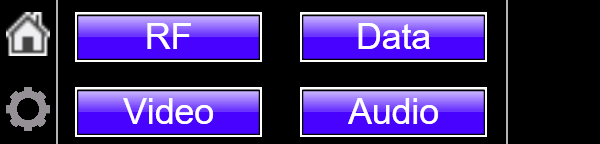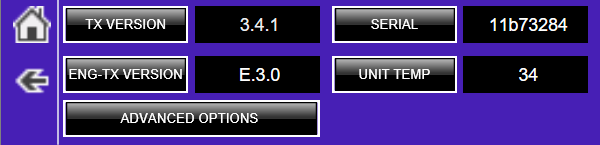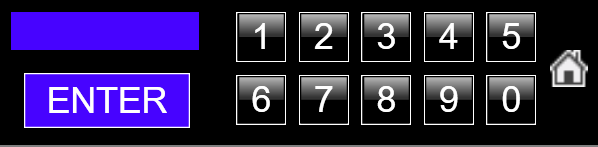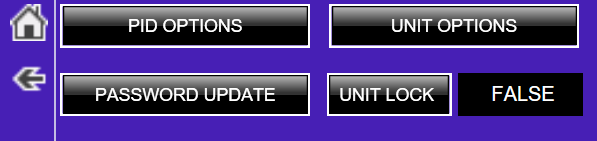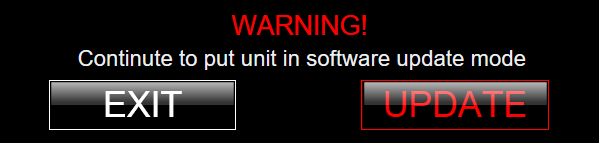Software Update
Software Update Warning
You should update the Display Files before updating the unit controller firmware!!
Display Update Tip
When using ENG Version > 3.0 you will be prompted to enter a 4 digit passcode to enter the advanced options menu.
Please contact system administrator or Wave Technical support for more information.
ENG-2G Version 2.2 Control Software Update
- Select SOFTWARE UPDATE button
- Select UPDATE - This will then ask the user to power cylcle the unit to enable the software bootloader mode
- Insert mini USB cable into the port on the FRONT of the unit. The mini USB on the back of the unit is used to update the graphical display.
- Open the WC Firmware Updater software
- Click File -> Open and select the firmware image for your device.
- If a valid firmware is loaded you should now be able to select a device COM port from the drop down menu.
- Once a valid COM port has been selected you can click the Detect button. This will poll the device and it will reply with it's Current Firmware version.
- Next click Update Firmware and you should see the green progress bar start to move.
- Once finished it will ask the user to power cycle the unit
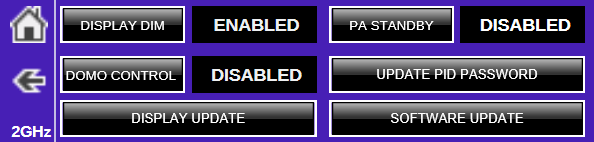
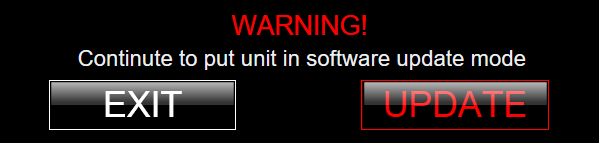

ENG-2G Version 3.0 + Control Software Update
ENG-2G Control Software Update ENG VERSION 3.0 +
- Navigate to MENU and click the GEAR icon on the left side of the screen to enter submenu
- Select ADVANCED OPTIONS - This will take the user to a passcode entry screen
- Enter 4 digit passcode to get to the advanced options screen
- Select UNIT OPTIONS
- Select UPDATE - This will then ask the user to power cylcle the unit to enable the software bootloader mode
- Insert mini USB cable into the port on the FRONT of the unit. The mini USB on the back of the unit is used to update the graphical display.
- Open the WC Firmware Updater software
- Click File -> Open and select the firmware image for your device.
- If a valid firmware is loaded you should now be able to select a device COM port from the drop down menu.
- Once a valid COM port has been selected you can click the Detect button. This will poll the device and it will reply with it's Current Firmware version.
- Next click Update Firmware and you should see the green progress bar start to move.
- Once finished it will ask the user to power cycle the unit